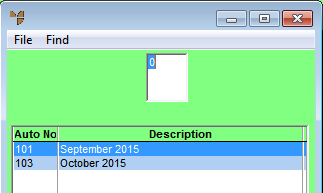
Use this option to merge the currently displayed automatic purchase order batch with another batch. You might do this, for example, when two batches contain purchase orders for the same supplier; merging the batches means there will be a single purchase order per supplier.
Refer to "Automatic Purchase Order - Edit Menu Options".
Micronet displays a selection screen showing all current automatic purchase order batches.
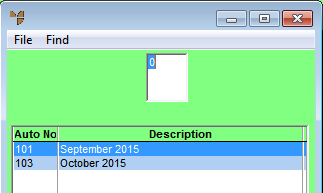
If duplicate entries exist in the two batches, Micronet displays a warning message.
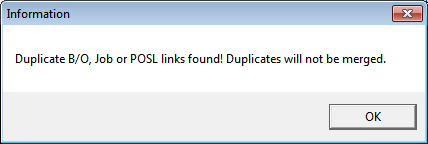
Micronet displays a message asking what you want to do with the old batch.
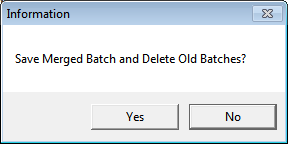
Micronet redisplays the Automatic Purchase Order screen.
If you selected No, the two batches remain unchanged and you can load either of them.
If you selected Yes, Micronet merges the two batches and saves them into a new batch. You can still load the merged batch but all the items have been deleted from it.